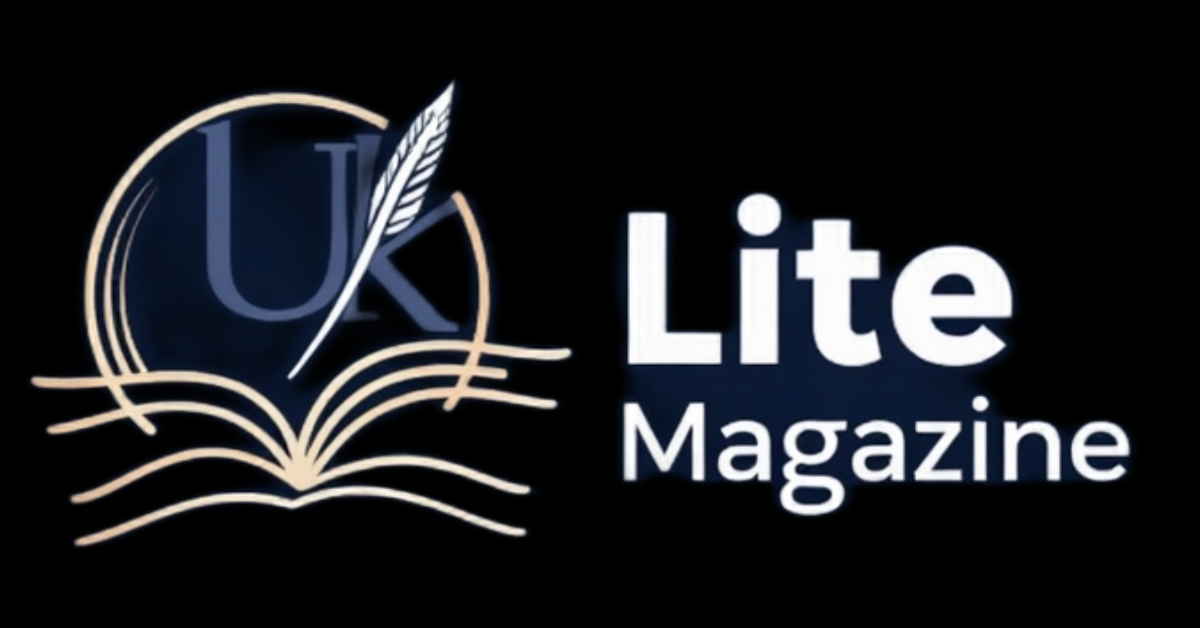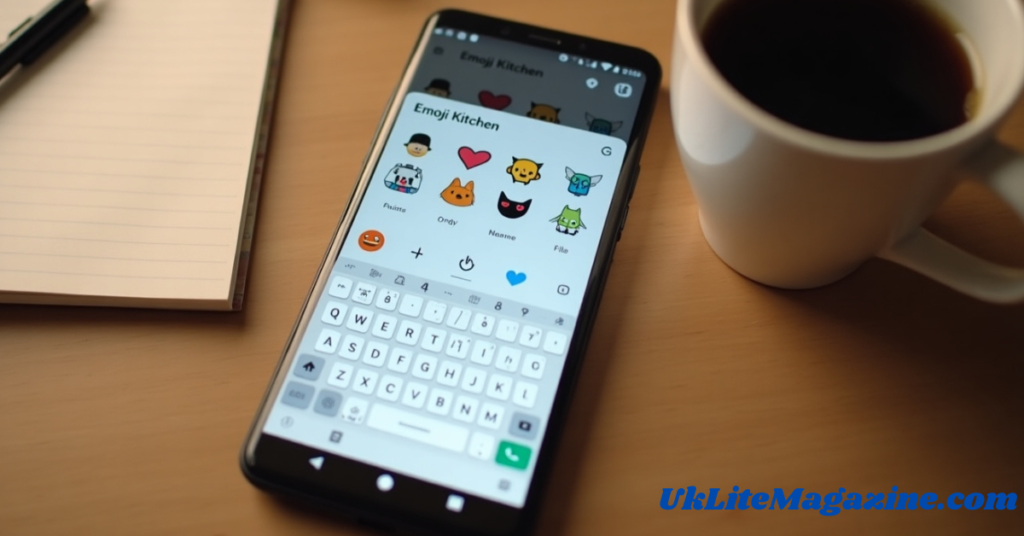Emojis have become a fun and expressive way to communicate in digital conversations. But what if you could mix and match emojis to create new and unique combinations? That’s where Emoji Kitchen comes in! This feature allows users to blend different emojis, resulting in creative and sometimes hilarious mashups. In this article, we’ll explore how to use Emoji Kitchen like a pro, along with some expert tips and tricks.
What Is Emoji Kitchen?
Emoji Kitchen is a feature introduced by Google’s Gboard keyboard, enabling users to combine two different emojis to create a new one. This feature enhances self-expression by allowing users to craft personalized emoji stickers that reflect their emotions in unique ways.
Where Can You Use Emoji Kitchen?
Emoji Kitchen works primarily within apps that support Google’s Gboard, including:
- WhatsApp 📱
- Telegram 💬
- Google Messages ✉️
- Facebook Messenger 🟦
- Instagram DMs 📷
How to Use Emoji Kitchen
Using Emoji Kitchen is easy! Follow these simple steps:
- Install and Open Gboard: Ensure that Google Gboard is installed and set as your default keyboard.
- Open a Messaging App: Launch any app that supports Emoji Kitchen (like WhatsApp or Telegram).
- Tap the Emoji Button: Open the emoji menu from the Gboard keyboard.
- Select Two Emojis: Tap on an emoji, then choose another one to combine.
- View Your Creation: If compatible, Emoji Kitchen will generate a fun mashup of the selected emojis.
- Send the Emoji: Simply tap on the new emoji to share it as a sticker.
Best Emoji Combinations to Try 🎨
Here are some cool and creative emoji combinations you can try with Emoji Kitchen:
| Emoji 1 | Emoji 2 | Resulting Mashup |
|---|---|---|
| 😍 (Heart Eyes) | 🤖 (Robot) | Love-struck Robot ❤️🤖 |
| 🤠 (Cowboy) | 💀 (Skull) | Cowboy Skeleton 🤠💀 |
| 🐱 (Cat) | 👽 (Alien) | Alien Cat 🐱👽 |
| 🥶 (Cold Face) | 🔥 (Fire) | Frozen Fire 🥶🔥 |
| 🎃 (Pumpkin) | 😈 (Devil) | Evil Pumpkin 🎃😈 |
Pro Tips for Using Emoji Kitchen Like an Expert
- Experiment with Different Emojis: Not all emojis combine, so keep trying new ones to discover unexpected results.
- Use Recent Emojis: The most frequently used emojis appear first, making it easier to find combinations.
- Try Seasonal Emojis: Google updates Emoji Kitchen with seasonal options like Halloween or Christmas-themed mashups.
- Share on Social Media: You can save and use your custom emojis for social media stories or fun posts.
- Update Gboard Regularly: Google frequently adds new emoji combinations, so keep your app updated for the latest features.
Why Is Emoji Kitchen So Popular?
Emoji Kitchen’s growing popularity is due to its interactive and creative nature. Users enjoy mixing and matching emojis to create humorous and personalized stickers. It’s a great way to add a fun and expressive touch to daily conversations.
Conclusion
Emoji Kitchen is a fantastic tool for creating unique emoji mashups that enhance digital communication. Whether you want to create a funny sticker or express yourself in a more personalized way, this feature provides endless possibilities. By following the steps and tips in this guide, you can become a true Emoji Kitchen pro and impress your friends with creative emoji combinations!
Frequently Asked Questions (FAQs)
1. Can I use Emoji Kitchen on an iPhone?
Currently, Emoji Kitchen is exclusive to Android devices using Google Gboard. However, iPhone users can receive and view Emoji Kitchen stickers.
2. Why can’t I combine certain emojis?
Not all emojis are compatible with Emoji Kitchen. Google curates a specific list of supported emoji combinations.
3. Can I save my custom emoji mashups?
Yes! You can save your favorite emoji creations as stickers and reuse them in different conversations.
4. Does Emoji Kitchen work in all apps?
Emoji Kitchen is supported in most messaging apps, but it may not work in certain platforms like Twitter or Discord.
5. How often does Google update Emoji Kitchen?
Google regularly updates Emoji Kitchen with new combinations, especially during holidays and special events.