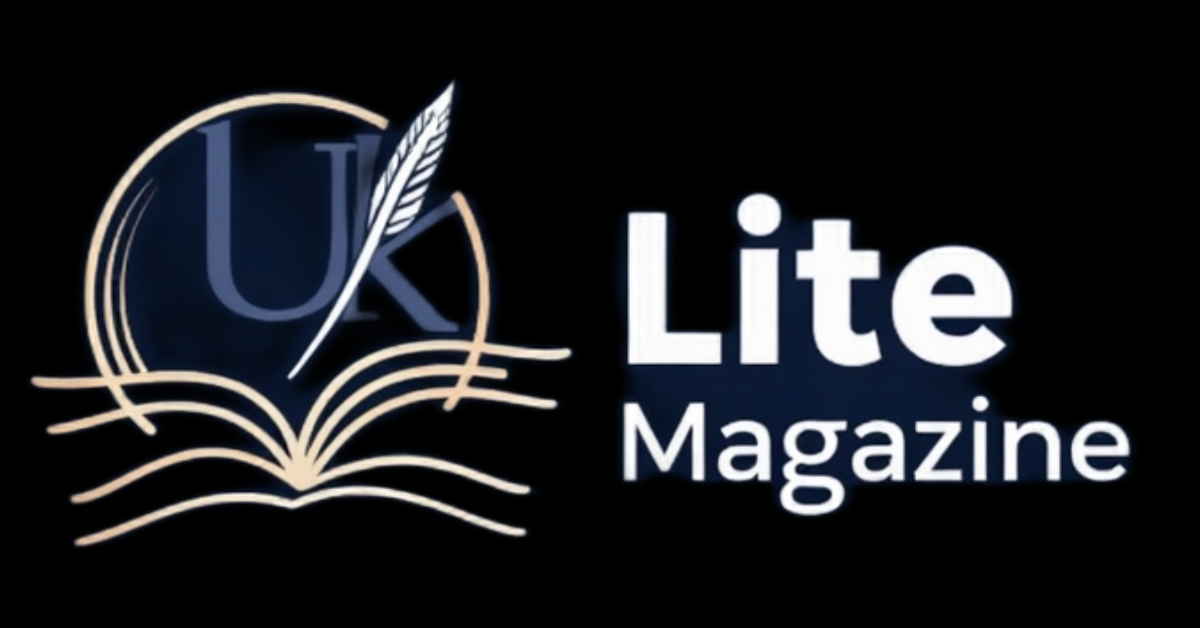Kodi is one of the most popular open-source media centers that allows users to stream movies, TV shows, music, and more. With the Kodi on Demand add-on, you can take your streaming experience to the next level. This guide will walk you through the installation process and show you how to use it effectively.
What is Kodi on Demand?
Kodi on Demand is an add-on that enhances Kodi’s functionality by providing access to a vast collection of movies, TV shows, and live content. It allows users to stream media on demand without relying on cable TV or expensive subscriptions.
Features of Kodi on Demand
- Access to an extensive library of movies and TV shows.
- High-definition (HD) and 4K streaming options.
- User-friendly interface for easy navigation.
- Compatibility with various devices (Firestick, Android, Windows, Mac, etc.).
- Regular updates to ensure smooth functionality.
How to Install Kodi on Demand
Step 1: Install Kodi
Before installing the add-on, ensure you have Kodi installed on your device.
- Visit the official Kodi website.
- Download the appropriate version for your operating system (Windows, macOS, Android, etc.).
- Follow the on-screen installation instructions.
Step 2: Enable Unknown Sources
To install third-party add-ons like Kodi on Demand, you need to enable Unknown Sources in Kodi.
- Open Kodi and go to Settings (gear icon).
- Select System Settings > Add-ons.
- Toggle the Unknown Sources option to ON.
- Click Yes when the warning message appears.
Step 3: Add the Kodi on Demand Repository
- Return to Settings and select File Manager.
- Click on Add Source and then None.
- Enter the repository URL (you may need to search for an updated one online).
- Name the source (e.g., “KodiOnDemandRepo”) and click OK.
Step 4: Install Kodi on Demand Add-on
- Go back to the Kodi home screen and select Add-ons.
- Click the Package Installer (box icon) in the top-left corner.
- Choose Install from Zip File, select the source added earlier, and install the repository zip file.
- Wait for the notification confirming the repository installation.
- Now, select Install from Repository, open the Kodi on Demand Repository, and choose Video Add-ons.
- Find Kodi on Demand in the list and click Install.
- Wait for the notification that the add-on is successfully installed.
How to Use Kodi on Demand
Once installed, Kodi on Demand is simple to use. Follow these steps:
- Open Kodi and go to Add-ons.
- Select Video Add-ons, then open Kodi on Demand.
- Browse categories like Movies, TV Shows, Live TV, and more.
- Select a movie or TV show and choose a stream from the available sources.
- Enjoy unlimited streaming!
Troubleshooting Common Issues
| Issue | Solution |
|---|---|
| Kodi on Demand not installing | Check your internet connection and repository URL. |
| Streaming links not working | Try a different source or clear cache. |
| Video buffering issues | Use a VPN, reduce video quality, or free up device storage. |
| “No Stream Available” error | Update the add-on or use a different repository. |
| Kodi crashing frequently | Update Kodi and clear the cache. |
Conclusion
Kodi on Demand is a fantastic way to enjoy unlimited streaming of movies, TV shows, and live content. By following the steps outlined above, you can install and use this powerful add-on with ease. Always ensure you use a trusted repository, keep Kodi updated, and use a VPN for privacy and security.
Frequently Asked Questions (FAQs)
1. Is Kodi on Demand Legal?
Kodi itself is legal, but some add-ons provide access to copyrighted content. Always check your country’s streaming laws and use a VPN for privacy.
2. Can I Install Kodi on Demand on Firestick?
Yes! You need to enable Unknown Sources on Firestick, install Kodi, and follow the steps above to install the add-on.
3. Do I Need a VPN for Kodi on Demand?
Using a VPN is recommended to protect your online privacy and access geo-restricted content securely.
4. Why is Kodi on Demand Not Working?
If Kodi on Demand is not working, try updating the add-on, clearing the cache, or reinstalling it from a reliable repository.
5. Is Kodi on Demand Free?
Yes, Kodi on Demand is free, but some premium content may require subscriptions.