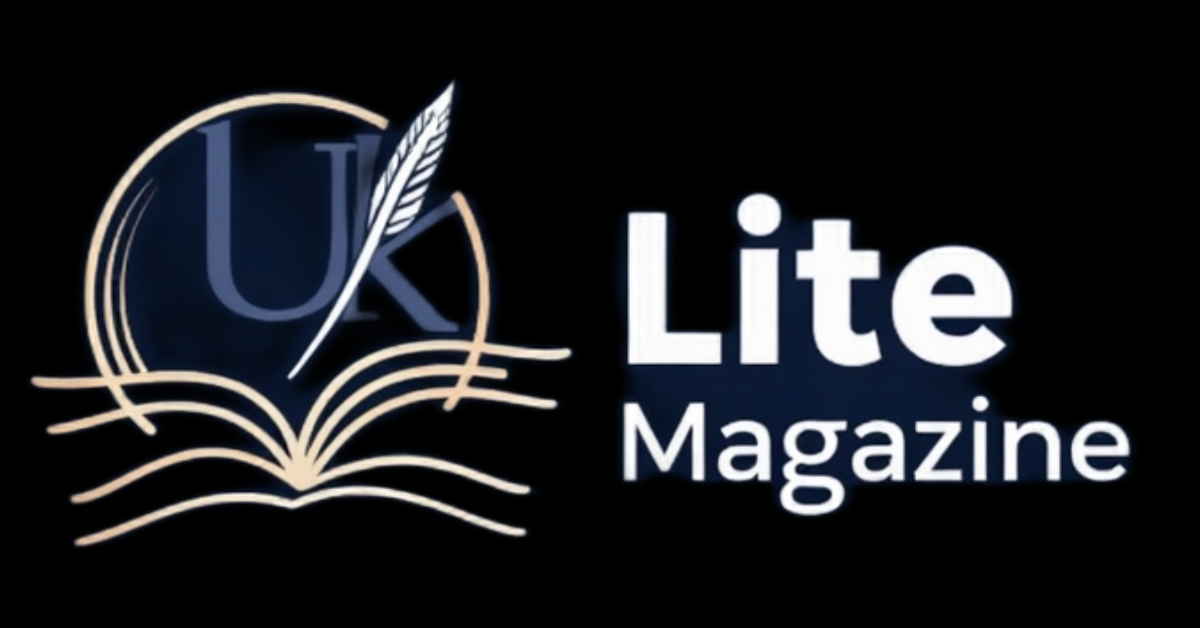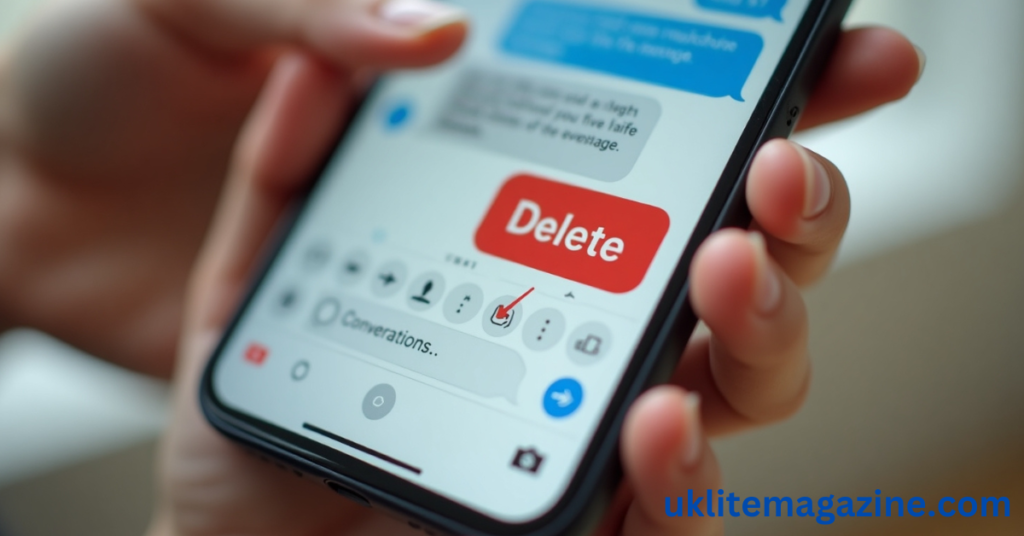Deleting messages on your iPhone might seem like a small task, but it’s essential for maintaining privacy, freeing up storage, and staying organized. Whether you want to remove a single text or clean up your entire Messages app, this guide walks you through quick and easy methods to permanently delete messages on iPhone.
Below, we cover how to delete messages from both sides (if possible), erase multiple messages, delete texts sent by mistake, and more. Let’s dive in.
Why Should You Delete Messages on iPhone?
-
Free up space: Old messages, especially with media, take up a lot of storage.
-
Privacy protection: Removing sensitive messages keeps your conversations safe.
-
Better organization: Deleting unnecessary chats helps you stay clutter-free.
How to Permanently Delete Messages on iPhone
There are different ways to delete messages depending on what you want to remove: single texts, entire conversations, or everything at once.
1. Delete a Single Message
-
Open the Messages app.
-
Tap on the conversation.
-
Press and hold the specific message you want to delete.
-
Tap More… and then the trash can icon.
-
Confirm by tapping Delete Message.
2. Delete an Entire Conversation
-
In the Messages list, swipe left on the conversation.
-
Tap Delete.
-
Confirm by tapping again.
3. Delete Multiple Messages in a Chat
-
Open a conversation.
-
Tap and hold a message, then tap More…
-
Select all the messages you want to delete.
-
Tap the trash can and confirm.
4. Delete All Messages at Once
Unfortunately, there’s no “Select All” button, but you can quickly clear all messages:
-
Go to Settings > Messages > Keep Messages.
-
Choose 30 Days or 1 Year to auto-delete old messages.
-
Alternatively, manually delete each conversation in the Messages app.
Can You Delete Messages from Both Sides?
How to delete text messages on iPhone for both sides
iMessage doesn’t allow users to delete messages from both sender and receiver devices once they’re sent. Once delivered, it remains on the recipient’s phone unless they delete it themselves.
However, some apps like WhatsApp offer “Delete for Everyone” options — iMessage does not (as of iOS 17).
Quick Reference Table: Message Deletion Methods
| Task | Steps |
|---|---|
| Delete a single message | Hold the message → More → Trash icon → Delete |
| Delete multiple messages in one thread | Hold one message → More → Select → Trash icon |
| Delete entire conversation | Swipe left on chat → Tap Delete → Confirm |
| Delete all messages on iPhone | Manually delete each conversation or use auto-delete in Settings |
| Delete message from both sides | Not possible in iMessage after delivery |
How to Delete Messages on iPhone 14
All the methods mentioned above work the same on iPhone 14 running iOS 16 or iOS 17. The interface is consistent with previous models, so you can:
-
Swipe left to delete conversations
-
Long press to delete individual messages
-
Use Settings to manage message auto-deletion
No extra apps or steps are needed for iPhone 14.
How to Delete a Text Message That Was Sent
Once a message is sent through iMessage, you can’t completely remove it from the recipient’s device. But if you’re fast enough and using iOS 16 or later, you can:
-
Undo Send (within 2 minutes):
-
Long-press the sent message.
-
Tap Undo Send.
-
Note: The recipient must also be using iOS 16 or later for this to work.
Pro Tip: Enable Auto-Delete
To automatically remove old messages:
-
Go to Settings → Messages → Keep Messages
-
Select:
-
30 Days
-
1 Year
-
Forever
-
Choosing “30 Days” keeps your phone clean without needing manual deletion.
Conclusion
Deleting messages on your iPhone is straightforward once you know your options. Whether it’s a single message, a full thread, or every conversation, iOS gives you control to clean things up — quickly and permanently. Just remember: once a message is delivered, it’s not always possible to remove it from the other person’s device.
Use the auto-delete feature for ongoing maintenance, and stay updated with the latest iOS features for more flexibility.
Frequently Asked Questions (FAQs)
How to delete text messages on iPhone for both sides?
You cannot delete a message from both devices in iMessage. Messages can only be removed from your device.
How to delete a message on iPhone so the other person can’t see it?
If you’re using iOS 16 or later, you can Undo Send within 2 minutes. The recipient also needs iOS 16 or newer.
How to delete all messages in iPhone at once?
There is no “select all” feature, but you can manually delete all conversations or use Settings > Messages > Keep Messages to auto-delete old ones.
How to delete a text message that was sent?
Use Undo Send if you’re on iOS 16 or newer and within 2 minutes. Otherwise, the message remains on the recipient’s device.
How to delete multiple messages on iPhone?
Hold one message > Tap More > Select other messages > Trash icon.
How to delete messages on iPhone 14?
Same as other iPhones: Swipe left to delete chats, long-press to delete specific messages.